Field Notes2024-02-23Navigating the Risks: Protecting Your Meta Business Manager Account from Hacking Threats

In the dynamic world of online account management, the security of your Meta Business Manager account is paramount. Unfortunately, the rise in cyber threats has led to an increasing number of businesses facing the daunting reality of their Meta Business Manager accounts being hacked. In this article, we'll delve into the risks associated with such breaches and provide valuable insights on safeguarding your business assets.

Your Meta Business Manager account hosts all of your business assets from your page(s) to your pixel(s). It’s very important to safeguard your account from unauthorized entry. Many businesses have experienced an account breach, but you don’t have to be one of them. Follow our tips to keep your Meta Business Manager secure.
Make sure all your users have secure passwords for their Facebook/Instagram Login
Not having a secure password for your personal Meta login, which is tied to the Business Manager account(s) you manage, can lead to the account(s) being compromised. It’s recommended that you follow best practices for secure passwords and update your login if it falls short.
Make it mandatory for all individuals in your organization to set up two-factor authentication
Two-factor authentication is a security feature that requires you to enter a unique code every time you log in to Meta.
Setting up two-factor authentication for your Meta Business Manager account helps protect from unauthorized access. It is best practice that everyone in your Meta Business Manager has two-factor authentication turned on. This ensures that only authorized users can access your account.
To turn on two-factor authentication for your Business Account follow these steps.
- Access your Business Manager account
- Go to Business Settings
- Click on Business Info
- Go to Business Options
- Click on the dropdown menu next to two-factor authentication and select everyone
Once two-factor is made mandatory for your account, users must enable two-factor authentication for their profiles before they can log into the account. The two-factor authentication must be set up through an individual’s personal Facebook account.
To turn on two-factor authentication for your Facebook account follow these steps.
- Go to Security and Login Settings
- Go to Use two-factor authentication and click Edit
- Choose the security method and follow the instructions
When you set up two-factor authentication, you will be asked to choose from one of the following security methods: login codes from a third-party authentication app, text message codes to your mobile phone or tapping your security code on a compatible device.
Only invite users with a trusted email domain
If you manage a Meta Business Manager account, another best practice is to add your company’s email domain as a trusted domain. This adds a layer of security so only individuals who have a company email address can access your Meta Business Manager. You can add a trusted domain within the Security Center section in Business Settings.
Review all users in your account, active and inactive
It’s a good idea to occasionally review who has access to your Meta Business Manager. If you have full control/access to your Meta Business Manager, then you can see other people’s access. Go to the people tab, located under users in business settings. Here you can add, remove or edit people’s access. For example, if someone no longer works at your company you would want to delete their access.
Verify your business
If your business is eligible for verification, go through the process to complete the verification. It tells Meta that your business is a legal entity and that you are an authorized representative of your business. It also gives you access to certain features and products. Follow these steps to verify your business:
Always make sure two people have full control of your Meta Business Manager
It is best practice to ensure that at least two people in your organization have full control over your Meta Business Manager account at all times. This way, if one person leaves the company or gets their account hacked, someone else has the necessary permissions to access your Meta Business Manager.
Share your credit line with multiple approvals
You need a second person to approve requests to share a credit line. Having two people with active control of your Business Account protects your business’s credit line from fraudulent attempts.
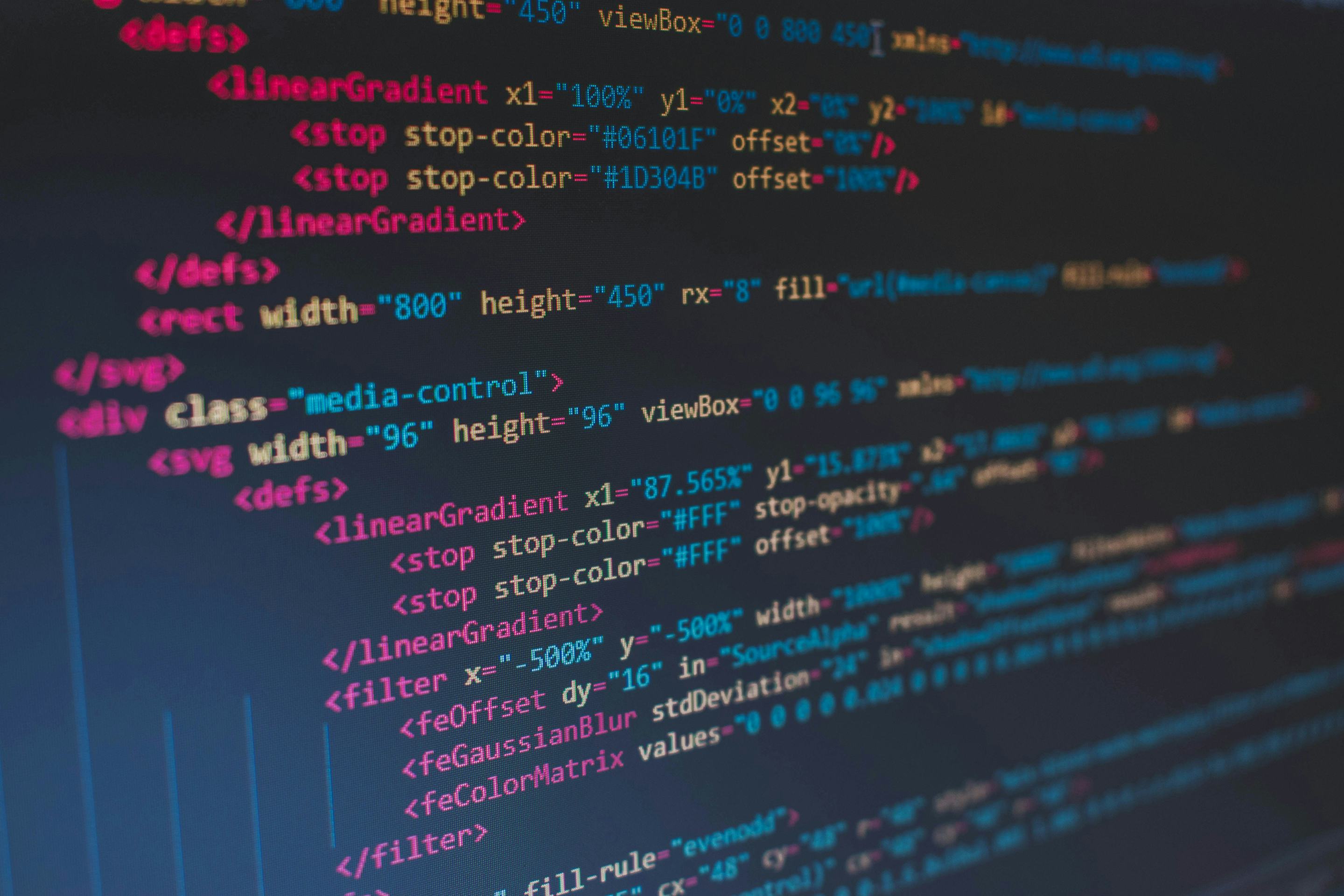
Reporting an Account Breach
Sometimes, you can do all the right things and still be compromised. Therefore, If your Meta Business Manager account has been hacked, even after taking all the required precautions, it's crucial to take immediate action to secure your account. To report a hacked account or seek assistance, you can contact Meta through the following channels:
Visit the Meta Business Help Centre
Visit https://www.facebook.com/business/help/583427765324458?id=867336363714190 and follow the recommendations based on your situation.
Visit Facebook Hacked Direct Support
Visit https://www.facebook.com/hacked and follow the instructions to help regain access.
Contacting Meta Support
If you have a Facebook Business Manager account, you can contact Meta Business Support directly through your Business Manager settings. Look for the "Help" option within Business Manager. If you’re locked out, you’ll need to get help from your colleagues or agency if working with one.


